Seven Ways to Avoid the Pain of Bad Ergonomics

I was finishing up a writing assignment late in the afternoon not long ago. I was done just in time to get my kids off the bus and get them rolling on their homework. About a half hour later, I started to feel a pain in my neck, on the right-hand side. It felt like the kind of kink you get after a long nights sleep. I thought that was strange because it showed up suddenly, in the middle of the afternoon. I stretched it, gave it a good rubdown, and went about my day.
Within just a few short hours, I was experiencing the most excruciating pain I had ever felt. I was completely immobile. I couldn’t move my head — at all!
The pain was so bad that, if I had the choice, I’d choose natural labor! Ultimately, this stubborn Irish gal decided to go the Emergency Room.
After all the ER hoopla, I was diagnosed with Occipital Neuralgia. This is a fancy term for occipital nerve damage, or injury, caused by repetitive neck contraction, flexion, or extension.
So how did I get this?!
In three words … poor office ergonomics!
I worked in the corporate world for 24 years and office ergonomics were assessed every year. Once I started working from my home, office ergonomics was something I didn’t pay much attention to.
Unfortunately, that led to my demise! Specifically, an enormous amount of pain, three days of immobility, a high medical bill, and ongoing physical therapy. Something that could have easily been prevented by setting up my office correctly.
I have now done a lot of research on office ergonomics and I wanted to share this with you so you don’t have to experience what I did.
What is office ergonomics?
The word “ergonomics” is about studying the relationship between workers and their environment. An assessment is done to make sure your workspace is set up correctly according to the work you do.
So, office ergonomics is about making sure your office is set up correctly to minimize chances of work-related injuries such as carpal tunnel syndrome, bursitis, headaches, eye strain, back and neck pain and, let’s not forget the fun one … occipital nerve damage!
Time to do your own ergonomic assessment!
Below you’ll find the key areas to evaluate to ensure your own office is set up correctly.
-
The Chair
To paraphrase the words of Meghan Trainor, it’s ‘All About That Base’ (okay, she’s talking about a different “bass,” but I do have a point!).
It all starts with the base, in this case, the chair. Your base should have five rolling casters to ensure maximum stability.
The seat should be adjustable so your feet can rest flat on the floor. Also your thighs should be at a 90-degree angle, or parallel, to the floor. The front edge of your seat should be rounded to minimize the amount of pressure on the back of your thighs.
Use proper lumbar support to reduce the stress on lower back muscles. This is important because it …
- Supports the natural “S” curve of your spine, preventing it from shifting to a “C” shape, which reduces support and causes bad posture
- Provides vertical support to the upper body
- Prevents the pelvis from tilting upwards
With proper lumbar support, you minimize pressure and tension on muscles, ligaments, and discs.
Armrests should be adjustable for height and width. You want them at a height and width that allows your arms to rest comfortably. If they are too high, it will force you to shrug, which will put pressure on your back and shoulders. If they are too low, they will cause you to twist or lean, putting pressure on the spine. Please note that the armrests are just that … rests! Don’t use them while you are typing because it will invariably force a poor position.
-
The Monitor
There are a few things to consider, such as viewing height, distance, and placement.
With respect to height, the monitor should be positioned so, at eye level, you are looking at the top 2”-3” of the screen. This keeps you looking straight ahead so you don’t strain your neck by tilting down or up.
The monitor should be about arm’s length away from your eyes. If necessary, adjust screen size, view size, or fonts to make it easier to see.
Make sure your monitor’s directly in front of you and centered over the “g” and “h” keys on the keyboard.
You want to make sure your monitor is set up in such a way that you can use it comfortably sitting, with good posture, your head squarely on your shoulders, aligned with your spine. If you find that you are slouching or that your head is shifted forward over your chest, tilting up or down, then you need to make some adjustments.
-
Keyboard and Mouse
Your keyboard should be centered with your monitor and your body. So, take a look at those “g” and “h” keys again and make sure they are centered with your belly button. This ensures you’re not twisting your spine, even ever so slightly, to type.
When using your keyboard, your wrists should be extended straight in front of you, with your elbows at your sides. They should be in a neutral position, not tilting up or down. If your keyboard has adjustable feet, only use them if it ensures good positioning of the wrists.
You can consider using wrist rests when you take small breaks. Don’t use them while you are typing, though, because it can cause compression, inflamed tendons, and nerve entrapment. In reality, if you’re set up correctly you shouldn’t need them.
Your mouse should be positioned straight in front of your hand so there is a straight line between your hand and forearm. Also, your hand and forearm should be parallel to the floor. You should not have to extend, reach, angle, or oscillate your arm to use your mouse.
When using your mouse, make sure you are not moving your whole arm. This causes chronic pain in your rotator cuffs. You should be using your fingers and thumbs only. If you are using a mouse, use the wheel with your fingers instead of moving the entire mouse.
While a mouse gets the job done, I prefer to use a trackball. Unlike a mouse, it is stationary so your arm doesn’t move, your fingers guide the pointer, and your thumbs do the clicking. Your palm can rest comfortably on the device and it requires less desk space. Once I started using a trackball, my shoulder and arm pain went away! They take a bit of getting used to, but you’ll never want to go back to a traditional mouse again.
-
Desk Object Positioning
Make sure items such as pens, paper, phone, and stapler are within arm’s reach. If you have to stretch excessively to get anything, reposition it or stand up to get it.
-
Posture
While this seems obvious, it is easy to slouch and not even realize you’re doing it. Yes, I’m speaking from experience! Once I started paying attention to my posture, I realized I was slouching — creating a “C” curve in my spine — and didn’t even realize it!
To ensure good posture, first and foremost, become conscious of it! Also, make sure your seat back is in the “full, upright, and locked position”! Proper lumbar support can also help your posture as well as sitting (your bum!) back in your chair.
A brief side note: This same consideration should be made to your car seat. Good posture is important when you’re driving too! You’d be surprised how much you may slouch or shift your head forward while driving.
No matter where you sit, your spine, shoulders, neck, and head should be stacked right on top of each other forming a straight line. Drop the “C” and become an “S” again!
-
Take Breaks
As writers, it is easy to sit at your desk while the hours fly by. This is a big no-no! It is really important to take a short break every hour. Take 1-2 minutes to walk around your desk, do some stretches, refresh your drink, or grab a snack. This helps to break the static (isometric) posture you have sustained. It will also give your eyes, back, legs — and your mind — a break.
-
Don’t Use Exercise Balls
A big trend has been using exercise balls at the desk as a way to promote core strength while working. While they do build core strength, using them over a long period of time has the opposite effect — it fatigues the core muscles. As a result, the body compensates by slouching, which puts pressure on your spinal discs.
Also, exercise balls are not adjustable to accommodate proper positioning and, quite frankly, you can fall uh, roll, off of them and get hurt. So save the exercise balls for the gym!
There you have it! Some office set-up fundamentals that, when applied, can prevent the risk of chronic pain or injury.
I encourage you to invest in yourself by conducting an office self-assessment and make the necessary changes so you can work comfortably and stay healthy!
Leave a comment or question below. I’d love to hear about your office ergonomic experiences!
This article, Seven Ways to Avoid the Pain of Bad Ergonomics, was originally published by B2B Writing Success.
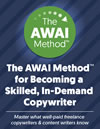
The AWAI Method™ for Becoming a Skilled, In-Demand Copywriter
The AWAI Method™ combines the most up-to-date strategies, insights, and teaching methods with the tried-and-true copywriting fundamentals so you can take on ANY project — not just sales letters. Learn More »
A few pictures would really help, especially for those who are not familiar with anatomical terms.
There are several things as a writer that I do to balance out sitting. During webinars, I hold simple standing yoga poses while I listen to the presenter. For taking notes , I plant one foot either on the chair next to me or on the table itself and I place my composition book on a pile of telephone directories or on top of a cardboard box. I keep switching one foot to another every few minutes.
Balaka –
thanks for sharing
Guest (kamal) –