How to Remove Type from Clip Art
You’ve just found the perfect piece of clip art for your design, but you don’t want the caption that’s included. There are several ways to remove type from clip art, depending on what type of software you have and the design itself.
Bitmap images (TIFF, JPEG, and GIF) can be edited in image-editing programs such as Photoshop, Corel Photo Paint, and MS Image Composer. Just use the eraser tool to erase the pixels that form the words.
If that erases part of the clip art or background, you can use the clone or paint tools to replace the design or color. If the type is not hooked to the clip art, you can use the marquee or lasso tool to select the type and then delete it.
Vector images (WMF, Illustrator) can be edited in drawing programs like Adobe Illustrator, CorelDraw, Metafile Companion, and others. In these programs, select the text you want to remove (usually with the arrow tool) and then delete it using the delete key.
These editing methods change the image itself. So before you make any changes in a file, save it with a new name so you can keep the original intact.
Word-processing programs such as MS Word and Word Perfect – and some nonprofessional design programs, such as MS Publisher and Adobe Pagemaker – are very limited in what they can do in the way of image editing.
You can’t edit the actual clip art, but you can do some rudimentary editing if the type doesn’t touch the clip art. You can crop the image so the type or other unwanted portions can’t be seen. Or you can draw a box around the type (without borders) that’s the same color as the background to hide it.
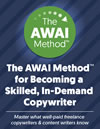
The AWAI Method™ for Becoming a Skilled, In-Demand Copywriter
The AWAI Method™ combines the most up-to-date strategies, insights, and teaching methods with the tried-and-true copywriting fundamentals so you can take on ANY project — not just sales letters. Learn More »
Guest, Add a Comment
Please Note: Your comments will be seen by all visitors.